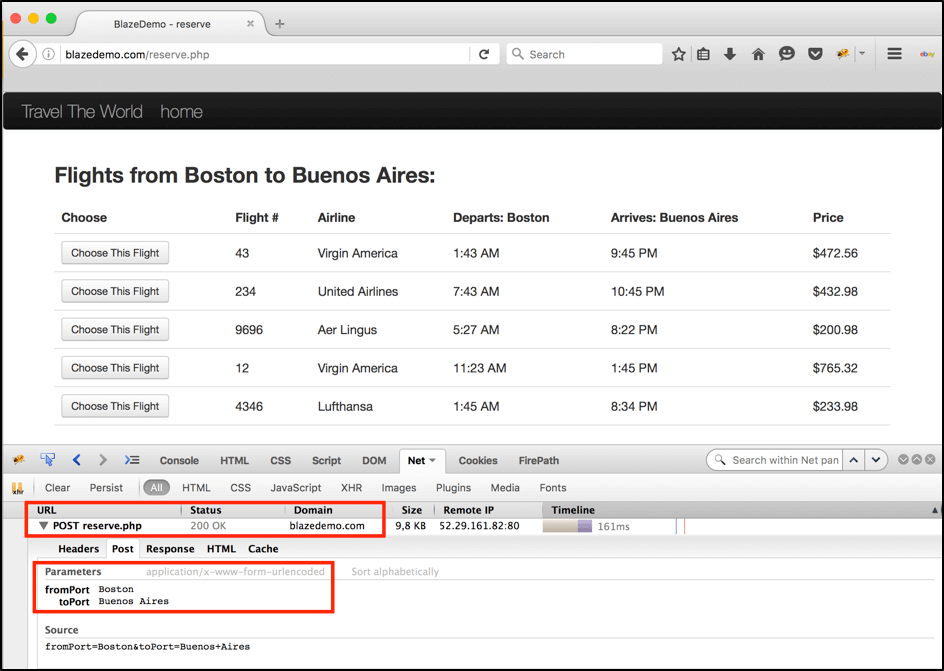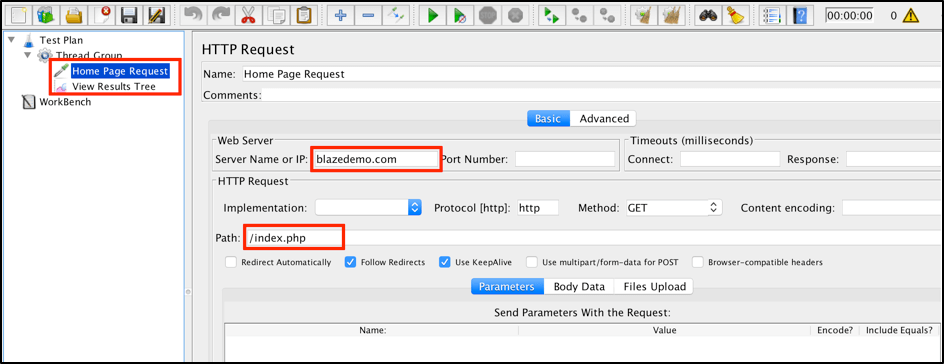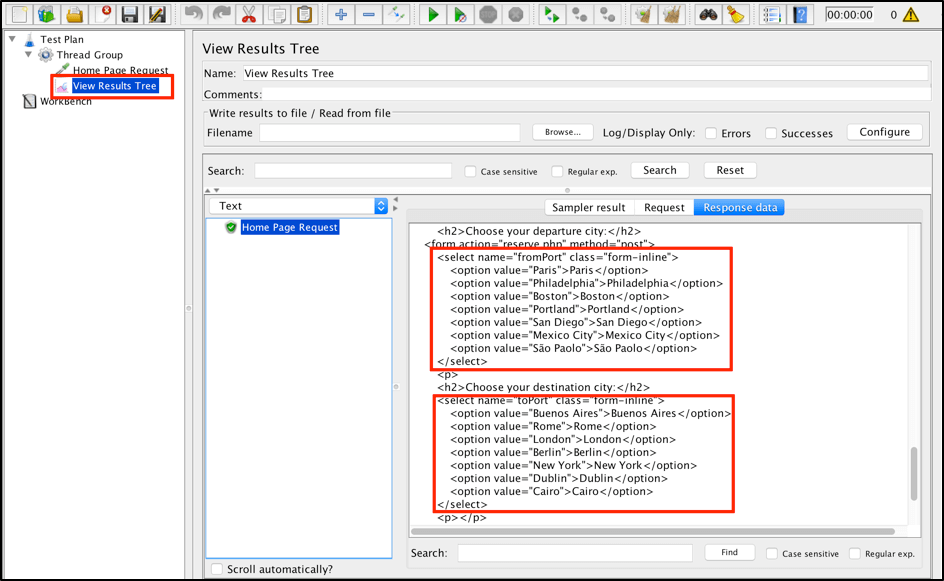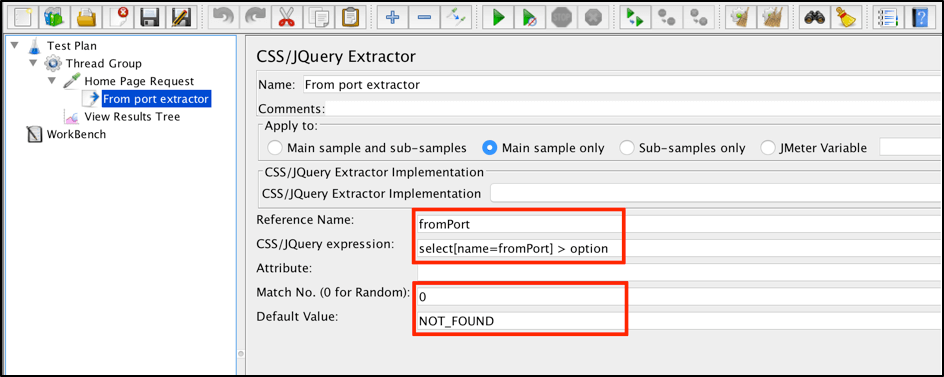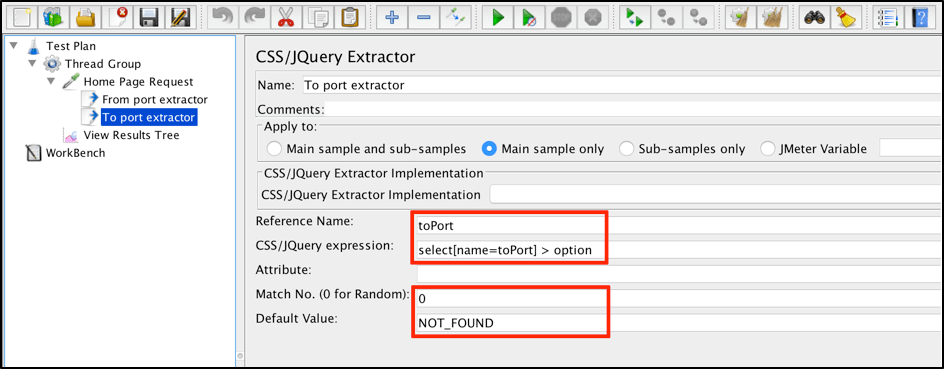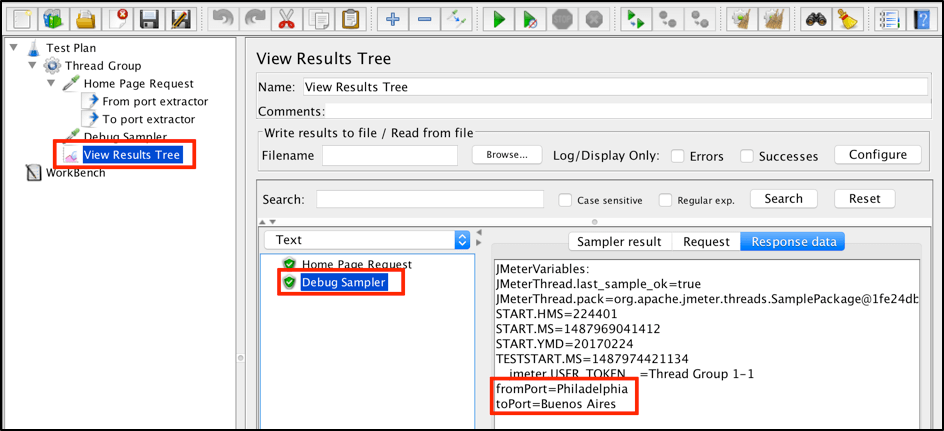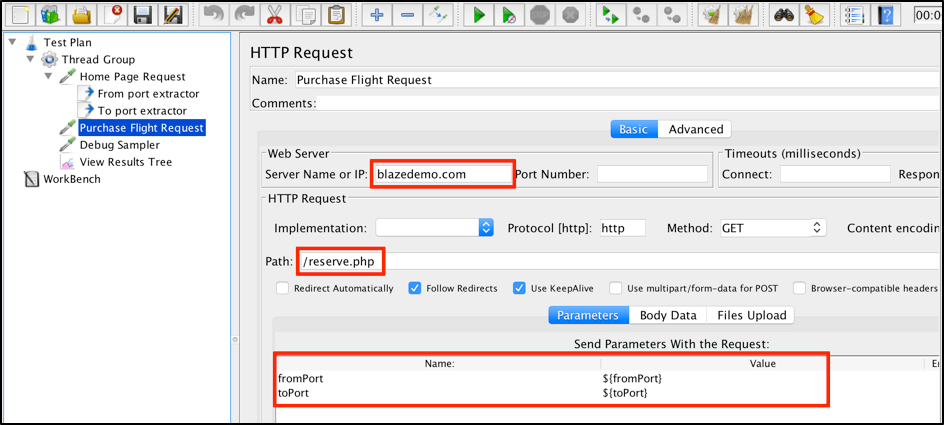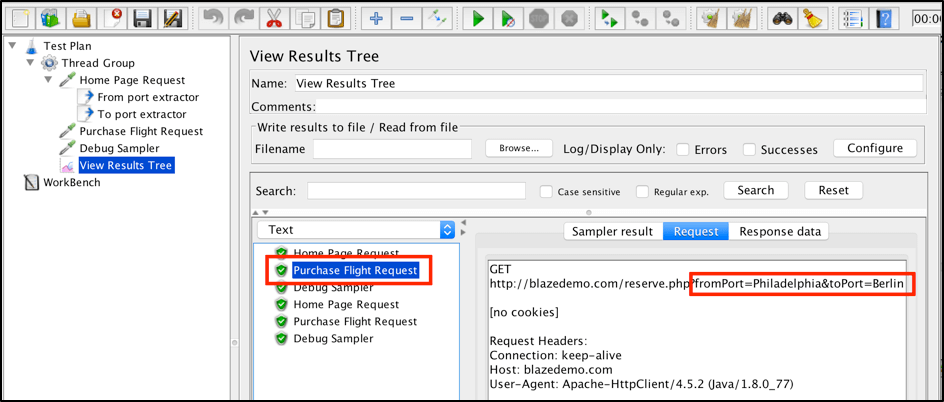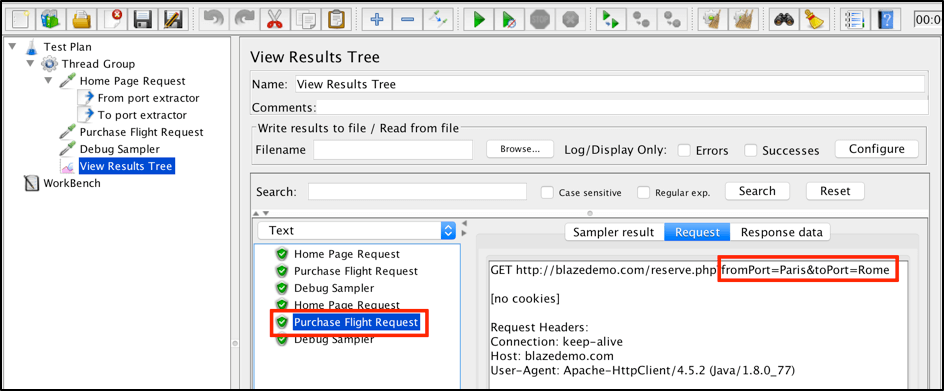Blog
November 21, 2020
When running performance tests, you often need to parse and extract values from a response sampler. If you are creating your performance scripts with JMeter, you can use the list of different PostProcessor elements to extract the required values.
One of the most convenient ways to parse and extract values from JMeter response samplers is to use the CSS/JQuery Extractor. The CSS/JQuery Extractor is a PostProcessor that provides flexibility by commonly used syntax for extracting the requested nodes and storing parsed values into the given variables.
This extractor can be applied to requests by using specified CSS or JQuery locators to extract all matching values from the response or JMeter variables that might be used afterward in subsequent requests.
In this blog, we will take a closer look at how to use the CSS/JQuery Extractor. Read along or feel free to skip to the section that interests you most.
What Are CSS & JQuery?
Back to topCSS and JQuery are used to get or set style properties or values for selected elements during application testing. It enables teams to get one or more style properties.
Using the CSS/JQuery Extractor
Let’s take the blazedemo.com web app (our usual demo) to show the CSS/JQuery extractor in action. This web application shows a simple travel agency that fetches flight data, based on specified departure and destination cities. Let’s assume that we want to dynamically search different flights based on a combination of cities.
The ‘Find Flights’ button sends a request to ‘/reserve.php’ endpoint with ‘fromPort’ and ‘toPort’ parameters.
To perform dynamic calls for different combinations of departures and destinations we should extract the city names from the selected elements and then send a post request to reserve.php with that combination of city names as parameters.
Back to topBuilding Our JMeter Test Scenario
1. First of all we need to add an HTTP Request Sampler to the home page:
Right button click on the Thread Group -> Add -> Sampler -> HTTP Request
2. Since we need to use the default http protocol and get the request type in the HTTP Request, it is sufficient to specify only the server name (blazedemo.com) and endpoint path to the Home page (/index.php).
3. To view the home page response, let’s also add the View Results Tree listener:
Right button click on the Thread Group -> Add -> Listener -> View Results Tree
The Thread Group will look like this:
4. Now run the script. You will find all the available departure and arrival cities in the home page response:
Back to topAdding CSS/JQuery Extractors to the JMeter Script
5. The next step is to add the CSS/JQuery extractors to the JMeter script.
Right click on the Home Page Request -> Add -> Post Processor -> CSS/JQuery Extractor
Post Processor -> CSS/JQuery Extractor" src="https://cdn2.hubspot.net/hubfs/208250/Blog_Images/cssjquery4.png" style="width: 944px; height: 466px;" />
Post Processor -> CSS/JQuery Extractor" src="https://cdn2.hubspot.net/hubfs/208250/Blog_Images/cssjquery5.png" style="width: 944px; height: 344px;" />
Here is the list of parameters for this extractor:
- Name - the name that will be shown in the Thread Group tree
- Apply to - this parameter can be useful if your sampler has different sub-samples
- Main sample only - apply extractor only to the main sample
- Sub-samples only - apply extractor only to the sub-samples
- Main sample and sub-samples - apply extractor to both
- JMeter Variable - apply extractor to a specified JMeter variable
- CSS/JQuery Extractor Implementation - there are two implementations that can be used. While there are no significant differences between them, some syntax elements might vary (see for more details: JSoup (default) and Jodd-Lagarto).
- Reference Name - name of the result JMeter variable that will be used as a value container.
- CSS/JQuery expression - the locator that will be used to extract matching values to JMeter variables
- Attribute - the name of the html attribute that can be used to extract values from nodes that matched the selector. If empty, the combined text of this element and its children will be returned.
- Match No. - based on this value, the CSS/JQuery selector might match:
- random value from all found results in case of 0 value
- n(th) element in case of specified positive n number
- array variable which can be used in ForEach Controller in case of negative numbers
- Default Value - the default value that can be used if the locator isn’t found.
6. Since the main goal of the script is to find random flights, we need a CSS locator that returns all departure cities, and then a second extractor for all destinations.
For departure cities extraction we can use the CSS locator: select[name=fromPort] > option
option" src="https://cdn2.hubspot.net/hubfs/208250/Blog_Images/cssjquery6.png" style="width: 944px; height: 704px;" />
In the same way we can get destination cities: select[name=toPort] > option
option" src="https://cdn2.hubspot.net/hubfs/208250/Blog_Images/cssjquery7.png" style="width: 944px; height: 706px;" />
After choosing the desired parameters, retrieve the values in JMeter by adding two CSS extractors to your JMeter script. You can put the “NOT_FOUND” value as the “Default Value” parameter for debugging purposes.
If you have issues with locators, you can quickly find them based on the default values in cities variables.
For departure cities:
For destination cities:
Review a detailed explanation of CSS syntax. JQuery's selector engine uses most of the same syntax as CSS with some exceptions. For selecting an arbitrary locator, you can use field Match No. with the ‘0’ value, which returns a random value from all found results.
It is also worth mentioning there is list of very convenient browser plugins to test CSS locators right into your browser. For firefox you can use ‘Firebug’ plugin while for Chrome ‘XPath Helper’ is the most convenient tool.
7. Now let’s add the Debug Sampler to verify variables values:
Right button click on the Thread Group -> Add -> Sampler -> Debug Sampler
Add -> Sampler -> Debug Sampler" src="https://cdn2.hubspot.net/hubfs/208250/Blog_Images/cssjquery10.png" style="width: 944px; height: 310px;" />
8. After that we can run our script and check the values found:
Let’s use the values we got above to send the next request.
9. We now want to simulate the execution of the ‘Find Flights’ button from the Home Page, which transfers a request with specified parameters (departure and destination cities). This button sends a call to /reserve.php endpoint path with two parameters: fromPort and toPort.
10. In the “View Results Tree” listener you will find different values for defined parameters in each subsequent execution of the script.
Back to topBottom Line
That’s it! You now know how to use the CSS/JQuery Extractor to parse and extract values from JMeter response samplers.
See how JMeter is enhanced by BlazeMeter by requesting a demo. Or try it yourself today!